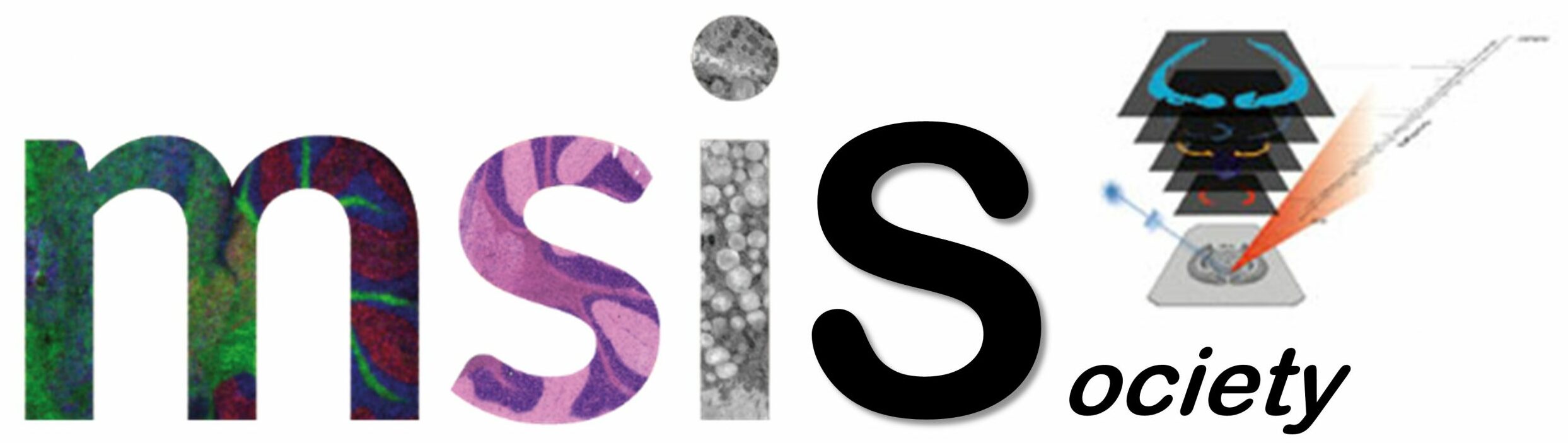Front Page › Forums › BioMap › BioMap – MSI activation
- This topic has 6 replies, 2 voices, and was last updated 12 years, 1 month ago by
Alexei Pushechnikov.
-
AuthorPosts
-
March 7, 2013 at 2:06 pm #1484
Markus Stoeckli
ModeratorPlease excuse for the trouble you are having with BioMap installation. We realize that the install process is not very user-friendly, but we can confirm that BioMap runs with IDL 8.2. I assume that you tried to register using the splash-screen upon startup? Do you have write-access to the BioMap directory? If you are not sure, try to install it in a different directory like C:\Temp.
Please check also these posts for an answer:
http://www.maldi-msi.org/index.php?option=com_fireboard&Itemid=53&func=view&catid=2&id=721
http://www.maldi-msi.org/index.php?option=com_fireboard&Itemid=53&func=view&catid=2&id=633
Markus
March 7, 2013 at 6:19 pm #1486Alexei Pushechnikov
ParticipantDear Markus,
Thank you for your response.
I have checked these posts that you mentioned, unfortunately there was no answer to my case.
Yes, I am running IDL 8.2 and there is write access to the BioMap directory.
And I also tried to install into different directories.Problem is that there is no prompt for the registration at the BioMap start up at all.
The splash-screen pops up for 2 seconds without any bottom line request for registration and then gone. BioMap runs but MSI option isn’t accessible.It looks as it is related somehow to the particular OS configuration on my workstation.
I have XP SP3 32bit. And I was able to install BioMap on my laptop under Vista 32bit without any issues.That laptop solution would satisfy me, but the laptop screen isn’t that convenient to work with imaging comparing to bigger memory and larger monitor of my workstation.
Thank you very much again for looking into my issue.
Lex
March 8, 2013 at 7:19 pm #1488Markus Stoeckli
ModeratorThere might be an issue with the BioMap home directory. According to your data, this is set to C:\Documents and Settings\I2NM2\Application Data\ . Windows 7 does have a different structure (C:\User\…) and therefore this does not work. Did you run “install-win” batch file in the BioMap program directory? This should fix this issue.
Markus
March 8, 2013 at 7:27 pm #1489Alexei Pushechnikov
ParticipantDear Markus,
I had no issues installing BioMap under Windows Vista.
I never installed it on Windows 7.
My issue was installing BioMap on Windows XP, regardless of directories, and I tried couple different variants of installation.
And yes (as I may expect you would say it) I modified PATH variables accordingly.
And yes, I tried to install exactly as you suggested.Nothing worked.
Thank you,
Lex
March 8, 2013 at 8:00 pm #1490Markus Stoeckli
ModeratorOK, let’s try this: Open a command prompt and type “ipconfig /all” note down the Physical Address of the Local Area Connection and convert it by removing the dashes and converting the letters to lower case, e.g. 00-12-AB-34-CD-56-EF becomes 0012ab34cd56ef. Use this to generate the activation code on this site and enter this in the MSI line of the licenserc. file. Make sure that you don’t have multiple files in different directories.
Good luck
Markus
March 8, 2013 at 8:13 pm #1491Alexei Pushechnikov
ParticipantDear Markus,
Thank you very much for your help.
This solution really worked all right!Best regards,
Lex
-
AuthorPosts
- You must be logged in to reply to this topic.