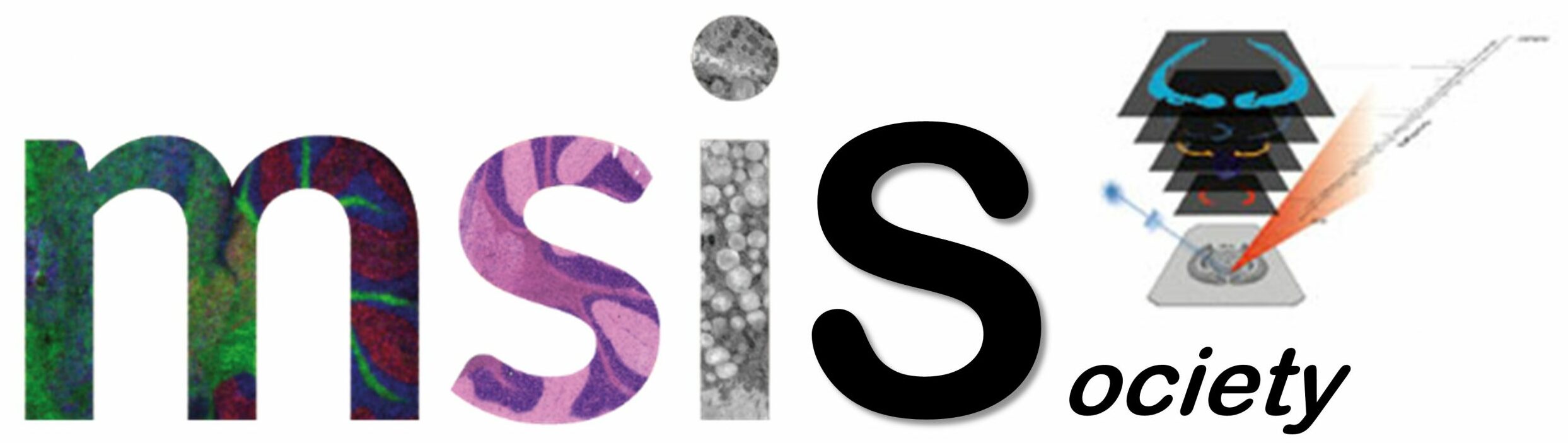Forum Replies Created
-
AuthorPosts
-
Markus Stoeckli
Moderator[b]pognonec wrote:[/b]
[quote]Thank you Markus for your quick response. Here is a screenshot of the output.
[img size=642]http://www.maldi-msi.org/images/fbfiles/images/BioMap_Output-7b7149c7ea23e2244bbc850a12b84b6c.PNG[/img][/quote]Please look in the folder …/Application Data in the screenshot for the folder biomap and delete it. Please try to run BioMap again and check if it creates this folder. Once registered, there should be a licenserc file in the biomap folder.
Markus
Markus Stoeckli
ModeratorApply a color scale to one image. Copy the 2nd image and past it as overlay to the 1th. Adjust the color scale of the overlay. In TissueView, there’s a specific feature “RGB Combine”.
Markus
Markus Stoeckli
ModeratorHello
It looks like there are no Linux experts here… Did you figure it it out? If not, I will relay this colleagues to get an answer.
mMrkus
Markus Stoeckli
ModeratorUh. There seems to be an issue with the name of the file or the path. Please modify and let us know.
Markus
Markus Stoeckli
ModeratorHi Marc
This option is not relvant for MSI data, as you are always presented with a window where you can select the peak option.
ROI stats is done on the the extracted ion image. So depending on what you selected as evaluation criteria (m/z range, mean, max…) you end up with different result.
Markus
Markus Stoeckli
ModeratorWhen BioMap starts, it also opens a window in the background with the name “BioMap Output”. Could you have a look at the content of this window which might indicate where the problem might be. You may also post the content here and we’ll try to solve this issue.
Markus
Markus Stoeckli
ModeratorHm… strange. I assume you downloaded the newest version of BioMap? Since the license is bound to the MAC address of the network adapter, you may just copy your MAC address (all lower case, no separators) to the activation website and get a key. Please let me know if this worked.
Markus
Markus Stoeckli
ModeratorBioMap looks upon start for the file “licenserc.” and if this file contains any valid license, it will not show the splash screen. The only way to assemble a MSI and MRI license is by manually combining the info: Open BioMap, get the key for one modality, enter it, close BioMap and move the generated license file to a different location. Get another key for the 2nd modality open BioMap, enter it and close BioMap. Now edit the file to combine both keys. Please excuse for this complexity…
Markus
Markus Stoeckli
ModeratorCould you please provide more information on where this happens? Error handling in IDL is not perfect…
Markus Stoeckli
ModeratorThe data can be imported in Excel and displayed as heatmap. Or modify the code described in this forum (Excel to Analyze Conversion) to export the data for BioMap.
Markus Stoeckli
ModeratorThe sliders are for the minimum and maximum intensity values in the image. The color scale will span over this range.
Markus Stoeckli
ModeratorThe software works also on Windows 7, there are no know issues.
Markus
Markus Stoeckli
ModeratorThanks, changed accordingly. Markus
Markus Stoeckli
ModeratorOK, let’s try this: Open a command prompt and type “ipconfig /all” note down the Physical Address of the Local Area Connection and convert it by removing the dashes and converting the letters to lower case, e.g. 00-12-AB-34-CD-56-EF becomes 0012ab34cd56ef. Use this to generate the activation code on this site and enter this in the MSI line of the licenserc. file. Make sure that you don’t have multiple files in different directories.
Good luck
Markus
Markus Stoeckli
ModeratorThere might be an issue with the BioMap home directory. According to your data, this is set to C:\Documents and Settings\I2NM2\Application Data\ . Windows 7 does have a different structure (C:\User\…) and therefore this does not work. Did you run “install-win” batch file in the BioMap program directory? This should fix this issue.
Markus
-
AuthorPosts